First thing that needs to happen is you need to make sure you get the latest version of TI-Connect available from Texas Instruments. As of 10/16/2011, the link is here. If the link doesn't work, you may be forced to google Texas Instruments Calculators to find them, as they have been known to randomly change pages.
Once you have downloaded the latest, you now need to hook up your graphing calculator. For the TI-73, TI-83, TI-83+/SE, TI-86 and TI-89 graphing calculators, you need either a silver usb connectivity link or if your computer is old enough to have the connection, a TI Black link cable. Either of these cables can be found on ebay for a reasonably cheap price, though the USB silver link is the preferred method of transmitting data between computer and calculator.
If you have a TI-84+/SE or TI-89ti, then your calculator should have come with a USB to USB mini link. These links are ok, sometimes. There will come a point in time when TI-Connect refuses to recognize this cable and your calculator, so use at your own risk! It is highly recommended that you acquire a Silver link if you can. If you cannot, and your version of TI-Connect fails to recognize your calculator, attempt a computer restart, and attempt to reinstall TI-Connect. These sometimes work, sometimes don't. If you have other troubles beyond this, please join us on the forums and we shall see what can be done to help you.
If you'd like to send files to your graphing calculator, you can simply go to the folder the files are stored in, highlight the files, and right click them. You -should- see the following option:
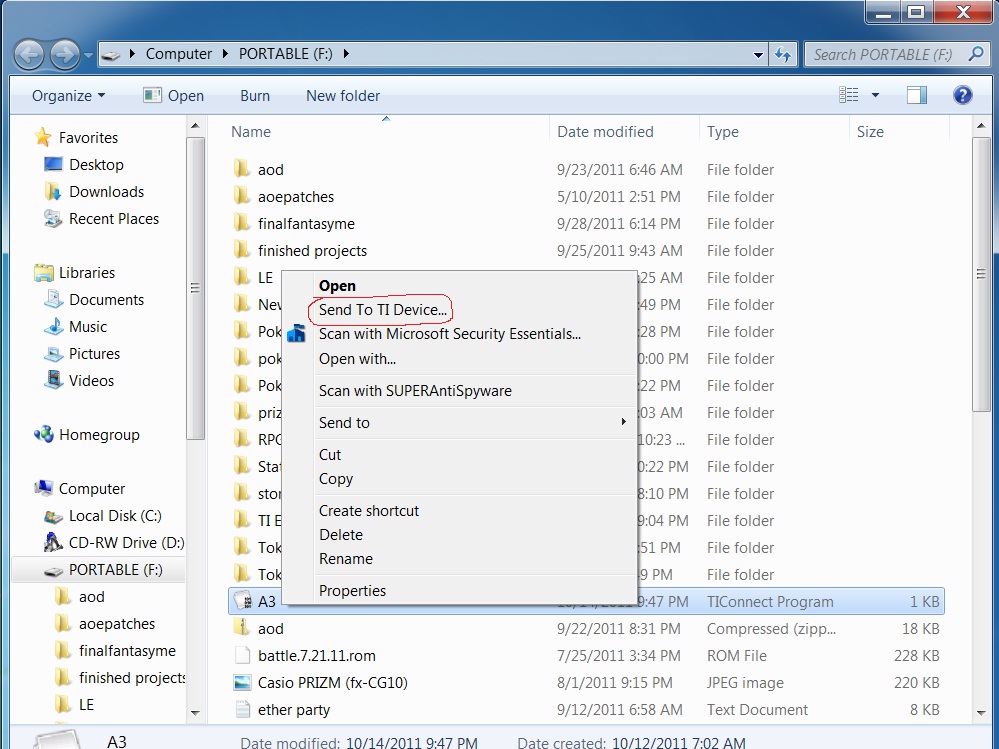
This works great until you highlight over 15 items, then you are forced to utilize the GUI menu via TI-Connect.
![]()
There are several options here, and I'll briefly go over them here.
Explore My TI Data will take you to a folder that is called MyTiData, generally in the My Documents Folder. This is the default location to save files when you want to take them from the calculator and put them on your computer.
TI DeviceInfo will give you a window with information about the calculator currently connected to it, including model, Device ID, OS version and a bit more. Here is what that screen looks like:![]()
TI DataEditor is a place that allows you to edit/create lists, matrices and numbers. This is a good way to see what is exactly in a list in a very short amount of time.
Restore will restore your calculator from a backup file, if you so decide to make one. If you are programming games or programs on your calculator, I highly recommend backing up at least once a day, or after any significant change to your code has been completed.
Backup does exactly that, it backs up your calculator into one file in the My TI Data folder.
TI ScreenCapture takes a snapshot of the screen when at the homescreen, graphscreen, or anytime a program is paused via the Pause, Input or Prompt commands.
TI DeviceExplorer is what it sounds like, it gives you a listing of the structure of your calculator and a list of all your programs and variables held on it. This is an example of that screen with an cleared out calculator:![]()
If you need to drop more than 15 files onto your calculator, the TI DeviceExplorer will be the only way to do so. Select the files and determine if they will belong in Archive or RAM. If you want them to show up in Archive, simply drag the selected files to the line that has Flash/Archive on it and the files will go to the Archive and sort themselves. If you need the files to go to RAM, then simply drop them into any spot above Flash/Archive and they will again, sort themselves.
If you have any further questions, please feel free to ask questions on the forums and someone will answer them as quickly as we are able to.